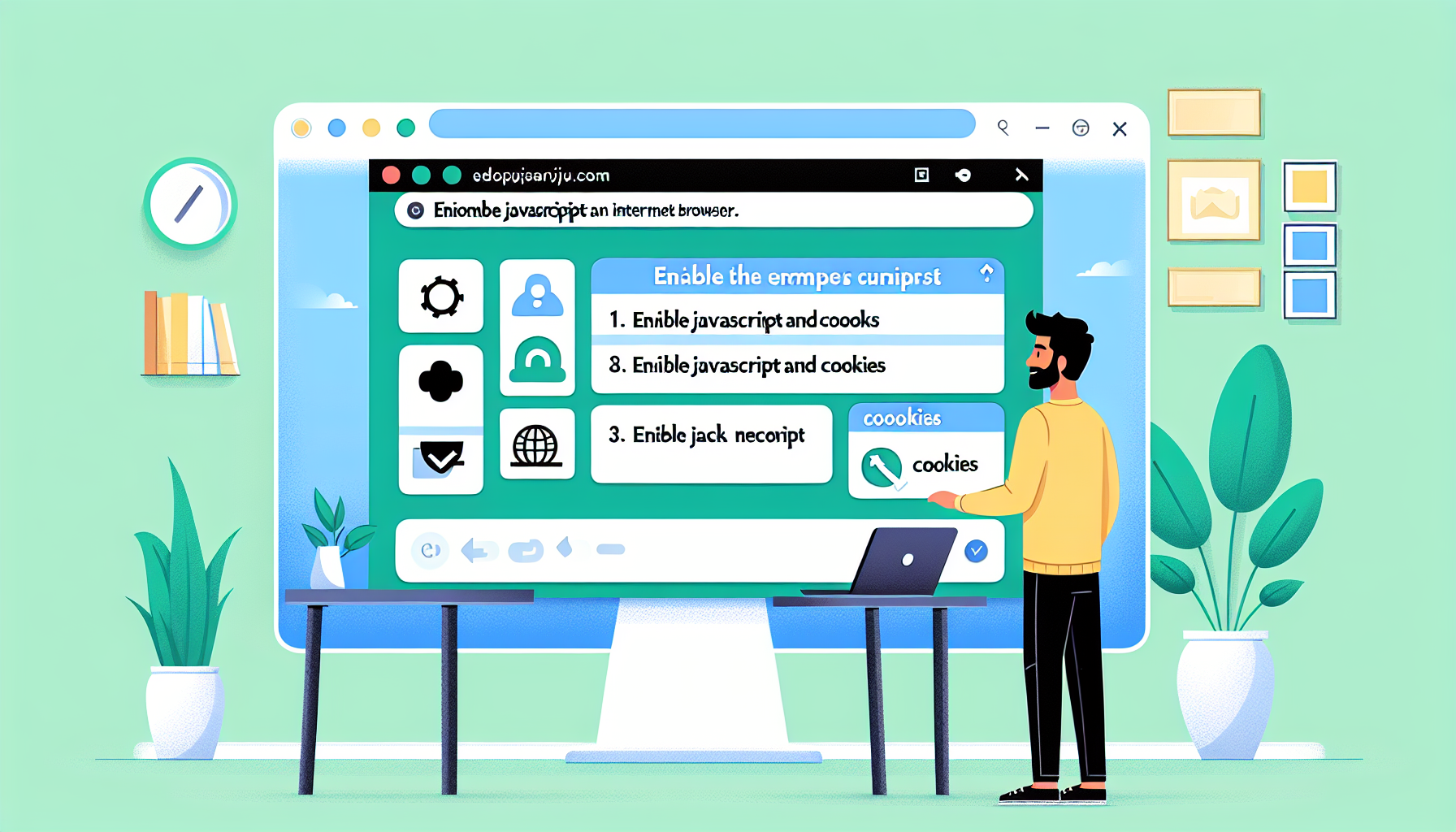It seems you may have encountered a message regarding JavaScript and cookies while trying to access a website. This typically indicates that the website requires both features to function properly. Here's a brief guide on how to enable JavaScript and cookies in your browser:
How to Enable JavaScript and Cookies
1. Google Chrome
-
Enable JavaScript:
- Open Chrome and click on the three dots (menu) in the upper right corner.
- Go to "Settings."
- Scroll down and click on "Privacy and security."
- Click on "Site Settings."
- Find "JavaScript" and ensure it is set to "Sites can use Javascript."
-
Enable Cookies:
- In the same "Site Settings" menu, click on "Cookies and site data."
- Make sure "Allow all cookies" is enabled.
2. Mozilla Firefox
-
Enable JavaScript:
- Open Firefox and type
about:configin the address bar, then press Enter. - Accept any warning messages that may appear.
- Search for
javascript.enabledand toggle it totrue.
- Open Firefox and type
-
Enable Cookies:
- Click on the three horizontal lines (menu) in the upper right corner.
- Go to "Options" then "Privacy & Security."
- Under "Cookies and Site Data," select "Accept cookies and site data from websites."
3. Microsoft Edge
-
Enable JavaScript:
- Open Edge and click on the three dots (menu) in the upper right corner.
- Go to "Settings."
- Click on "Cookies and site permissions."
- Click on "JavaScript" and turn it on.
-
Enable Cookies:
- In the same menu, find "Cookies and site data."
- Make sure to allow sites to save and read cookie data.
4. Safari (Mac)
-
Enable JavaScript:
- Open Safari and click on "Safari" in the menu bar.
- Select "Preferences."
- Go to the "Security" tab and check the box that says "Enable JavaScript."
-
Enable Cookies:
- In the "Preferences" menu, click on the "Privacy" tab.
- Under "Cookies and website data," select "Allow from Websites I visit."
Conclusion
Once you have enabled JavaScript and cookies in your browser, you should be able to refresh the page and continue accessing the content you were trying to view. Remember that enabling cookies may slightly change your browsing experience, as some websites may store your preferences or login information.
If you have any further questions or need assistance, feel free to ask!